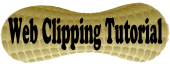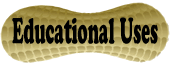Evernote Notes
Getting Started
If you do not already have an Evernote account, please visit the main Evernote site to download the software. For help with installation and initial use, follow the Getting Started Guide. Once Evernote is installed on your machine(s), proceed with the tutorials on this website.
What are Notes?
Evernote allows you to take notes and save them. The notes will then be available on the web and synched with any of your other computers, phones, tablets, or other devices that have Evernote installed.
How to Create Notes
If desired, a transcript is available for the above video. You can also download complete step-by-step directions with screenshots for the "How to Create Notes" tutorial.
How to Share Notes
If desired, a transcript is available for the above video. You can also download complete step-by-step directions with screenshots for the "How to Share Notes" tutorial.
Test Your Skills
Following the video directions above, try sharing one of your notes with the Evernote for Education team!
Share your note with virtualedtrain@gmail.com. If you are successful, you will receive an automatic e-mail response confirmation. (Check your e-mail that created your Evernote account for the confirmation.) If you do not receive an e-mail confirmation, watch the videos above and try again!
Use Your New Skills
Now that you can successfully use and share notes, here are some great ideas for how to use notes for education.
- Share lesson plans with other teachers.
- Share classroom notes with parents and teachers when students are absent.
- Share student progress notes with parents.
- Students can share notes when collaborating on group projects.
Refer to the Educational Uses page for more great ideas on using Evernote for Education.
To continue learning about Evernote features, complete the Web Clipping Tutorial.